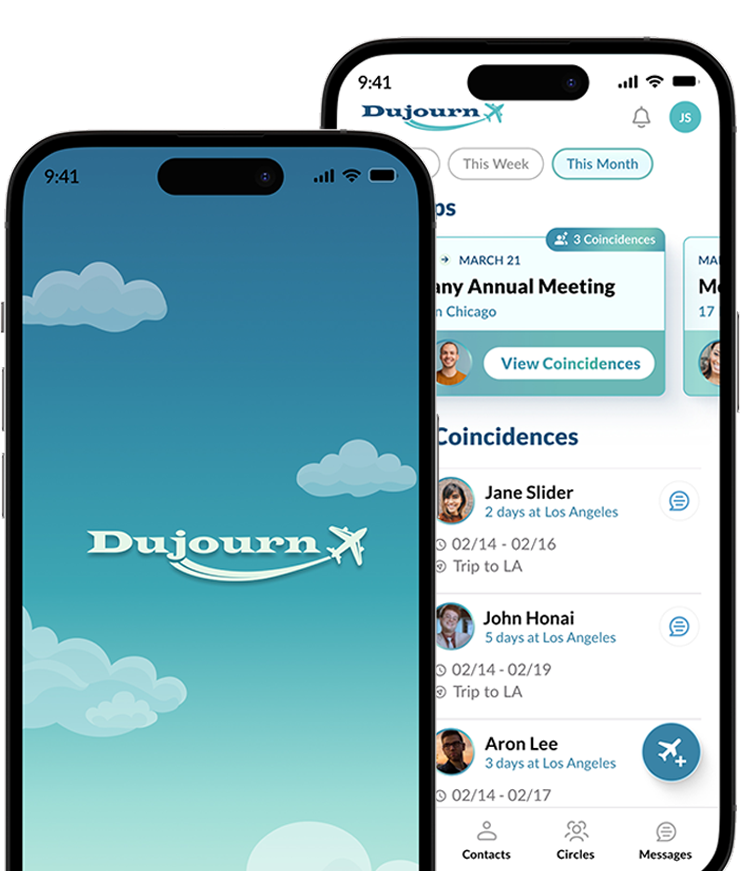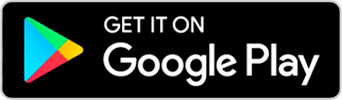Data Made Easy
We do all the heavy lifting for you, overlapping your favorite activities with travel plans
Notification
Dujourn keeps you in the loop of overlapping plans with your network
Safe and Secure
With our private platform, we will cross-reference your travel plans and the plans of your designated trusted network
Communication
Advance notice of coincidental travel plans between your trusted friends and colleagues
Frequently Asked Questions
We have you covered
When I use Dujourn are my travel plans made visible or known to the public?
No. All the travel events you create in Dujourn are private and known only to you. Dujourn will use our private and secure data algorithms to find planned coincidences between you and your designated and trusted contacts. When a coincidence is found, Dujourn will privately notify both travelers via SMS.
How do I find out which of my friends are traveling to the same place as I plan to go?
It's easy. With Dujourn, you simply create a planned travel event for yourself and designate which of your Dujourn contacts you would like to include in our search for coincidences. You do this by creating your ``circles`` of contacts in Dujourn. It's one more level of customization in Dujourn that puts the control of the data into your hands.
Can I rename my Dujourn ``Circles?``
Yes. Each Circle is easily edited and renamed by selecting the clicking on the Circle you want to rename. There is an edit button next to the Title of the Circle. You can click this button and edit the name and select ``update.``
How do I invite my friends to join me on Dujourn?
With Dujourn, it's easy. Simply hit the Contacts button on the bottom of the application. Then select the icon showing a person with a + sign. This will bring up your phone's address book, where you can either select or search for the people to synch into Dujourn's contact list. Once those contacts are synched into Dujourn, you can invite them to join you by selecting them individually or by choosing ``Invite All Synched Contacts.`` Each user will receive a personalized SMS to their phone inviting them to join you on Dujourn.
If I change my travel plans, how do I change it in Dujourn?
Of course, we know plans change. Updating your travel plans is simple. Just click on the Trips button at the bottom of the screen. Dujourn will list your upcoming travel events. These can be sorted by ``All Trips, This Week, and This Month.`` Just click on the Trip you wish to update. Select the edit button on the top right corner of the Trip's summary box, make whatever changes are necessary, and click ``Update Event.``